Manage my booking
1. SIGN IN TO YOUR ACCOUNT
To sign into your account, you will need the email address and password used to set up your account.
Please note that your‘password’ is not the same as your ‘PIN code’ used to access your storage unit.
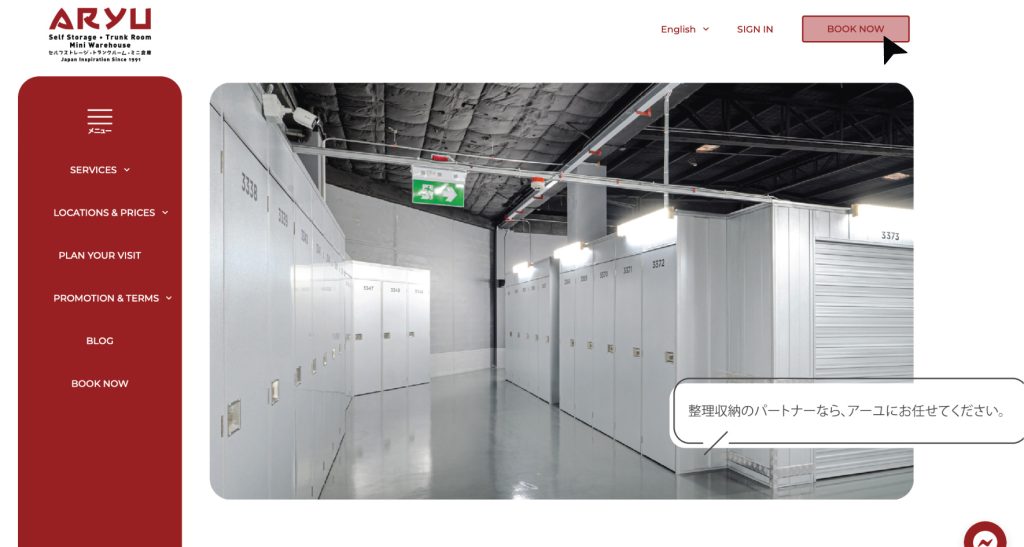
1.1. Click “book now”.
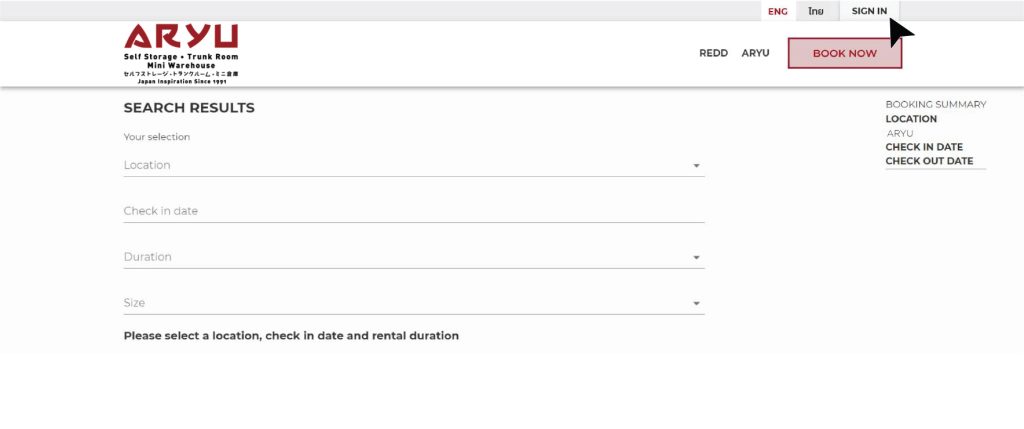
1.2. On the top right of your screen, click the “sign in” button.
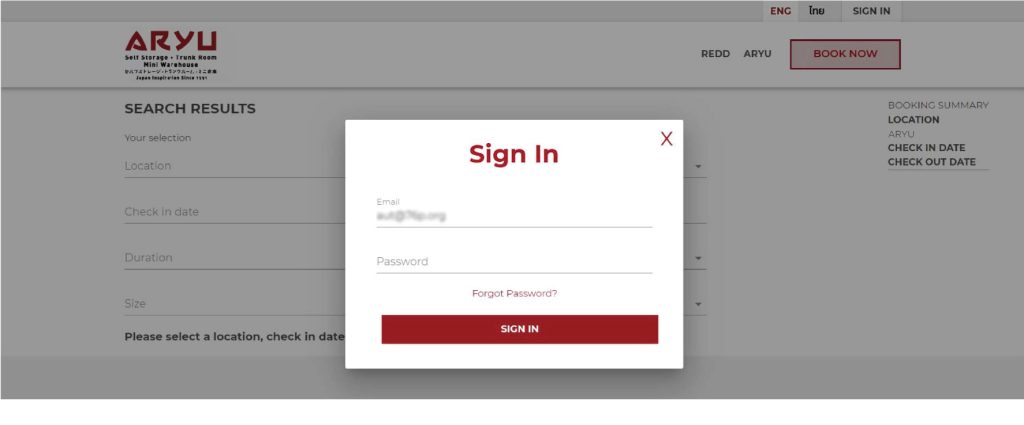
1.3. Enter your Email address and Password. Then click the “sign in” button.
2. NAVIGATE TO MY BOOKINGS
After successfully signing in, your name will appear on the top right corner of your screen.
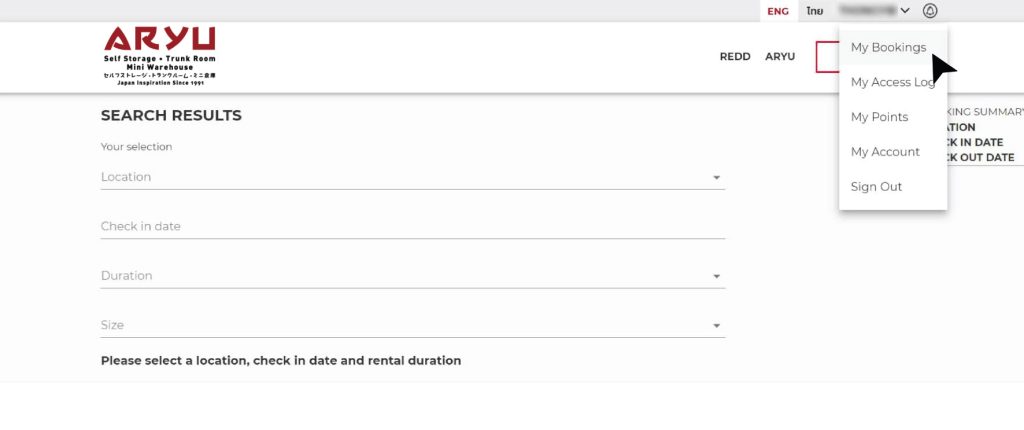
2.1. Click the drop down arrow next to your name and click “My Bookings”.

2.2. Here, you will find your booking.
3A. ONE TIME EXTENSION
This is for one time extension payment only. For automatic renewal, please see 3B. AUTO RENEW FUNCTION.
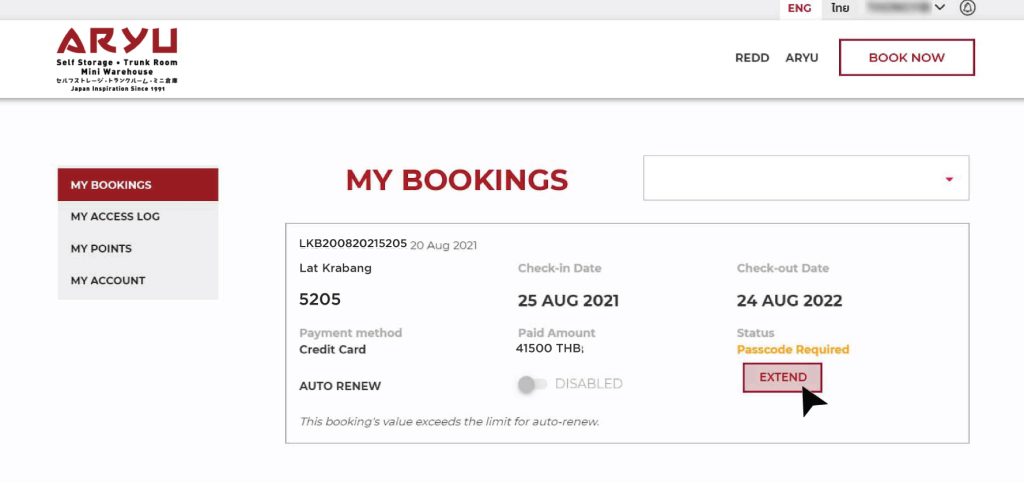
3A.1. On the unit which you wish to extend click “Extend”.
If there are no extend button present, you may not have a payment card saved on our system. Please go to “My Account” to enter your card details.
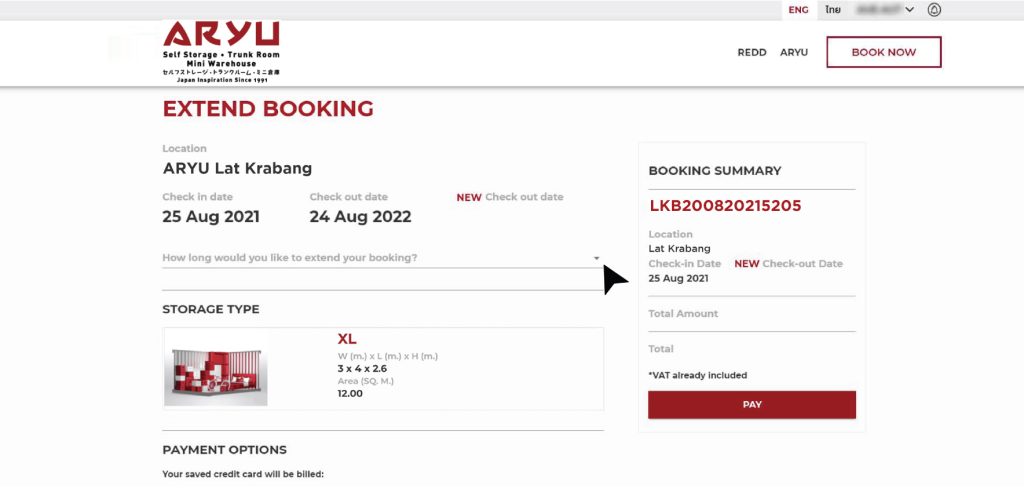
3A.2. Select your preferred extension period.
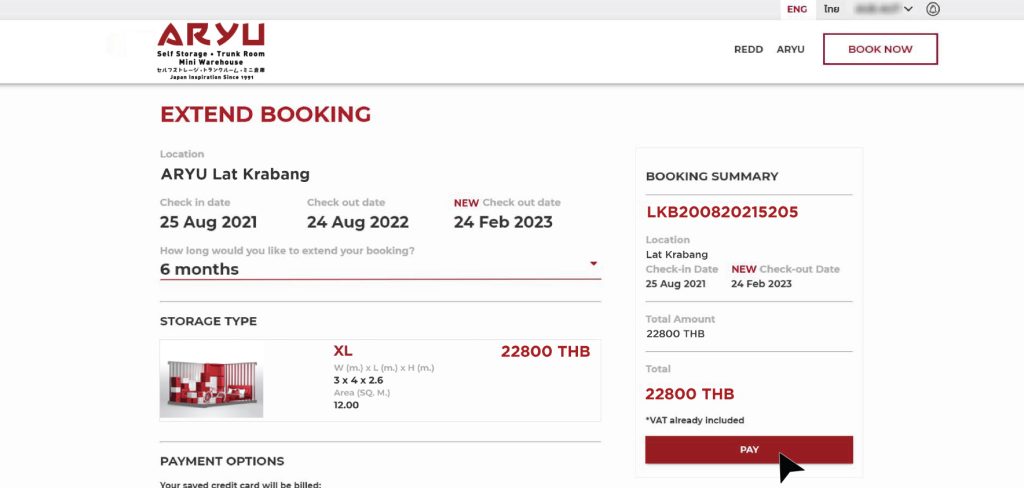
3A.3. Click the “pay” button to complete the extension.
3B. AUTO RENEW EXTENSION
The auto renew function is designed to create automatic payments similar to a subscription. You will be able to enable and disable the auto renew function at anytime.
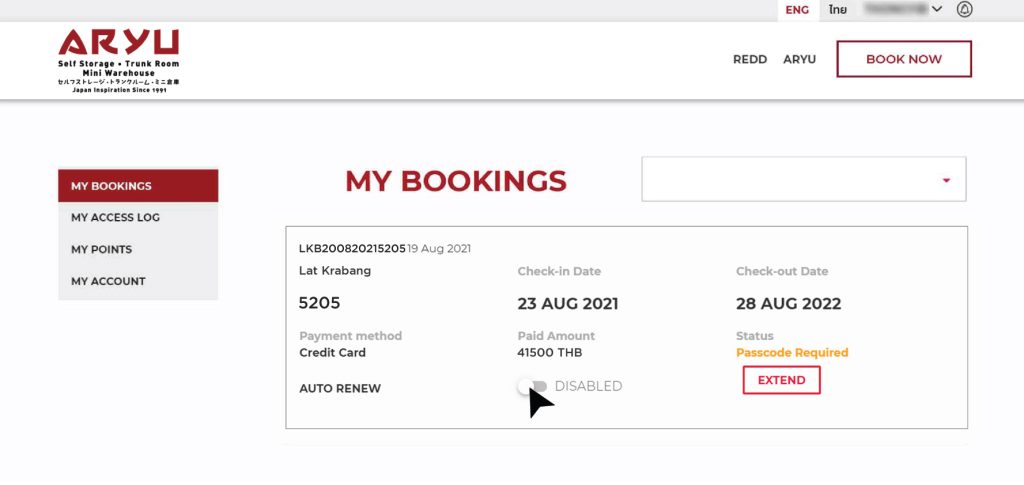
3B.1. On the unit which you wish to enable auto renew function, click the toggle switch to enable auto renew.
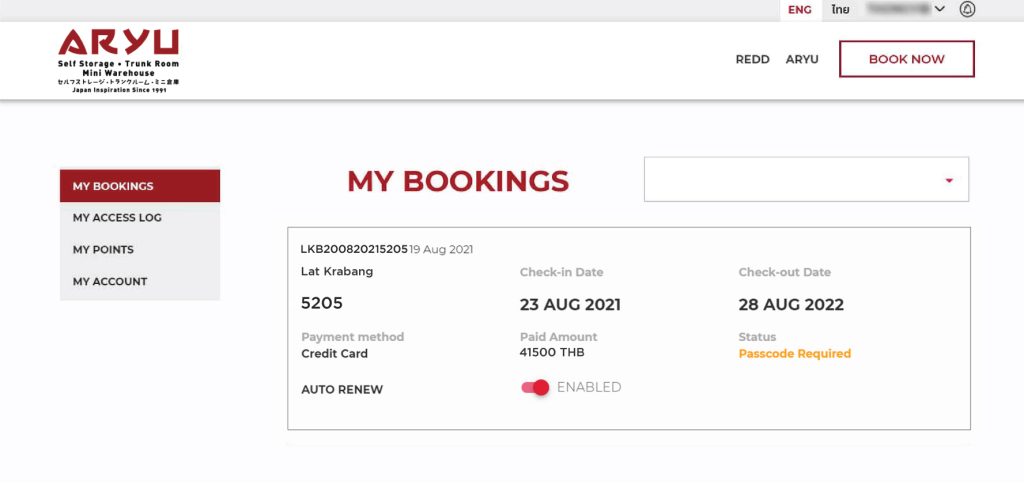
3B.2. Once enabled, the switch will be lit up in red. To disable auto renew, simply click the toggle switch once again.
Tagged EN

